Step
Directions
Images
1
Log in to FCPS SSO https://sso.fcps.edu/ you will be asked to set up MFA for your account. Select “SecurityKey”
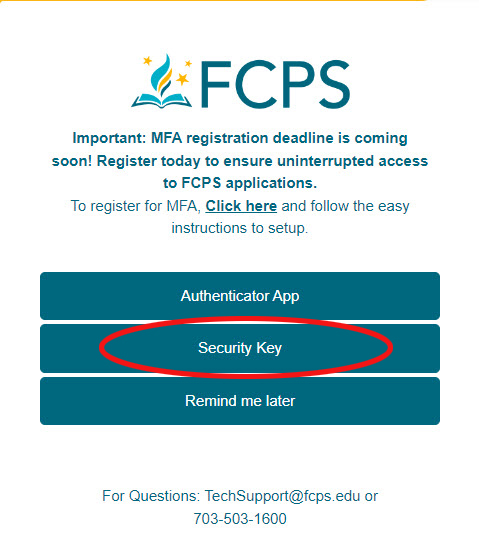
2
Select “Security Key”
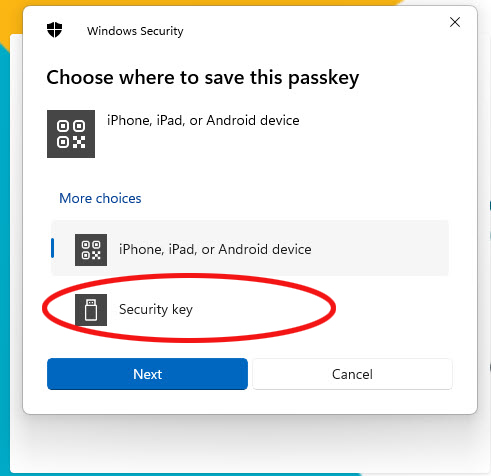
3
On this screen it will have your Employee ID as the login
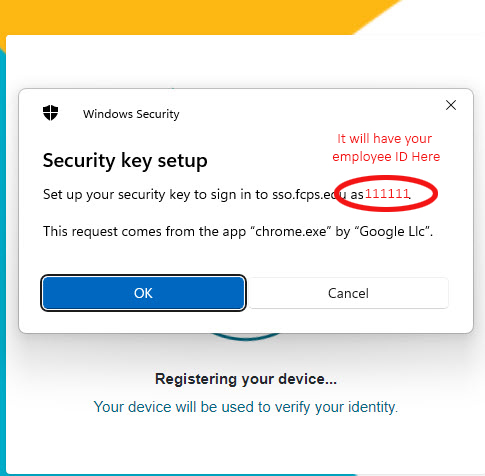
4
If this is the first time you use the key it will have you create a PIN otherwise use the PIN you made for the device. IF YOU FORGET IT you will need to see your TSSpec to have the PIN reset.
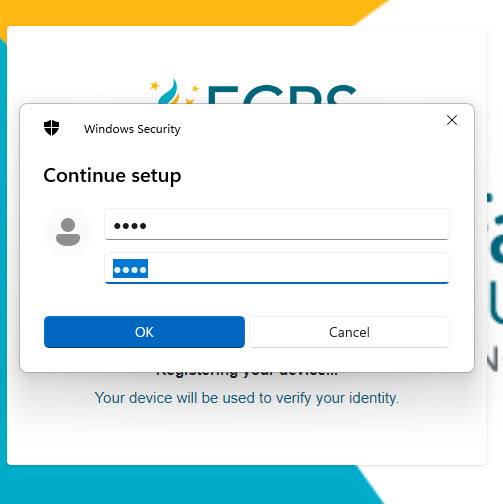
5
It will prompt you to touch the Key twice.
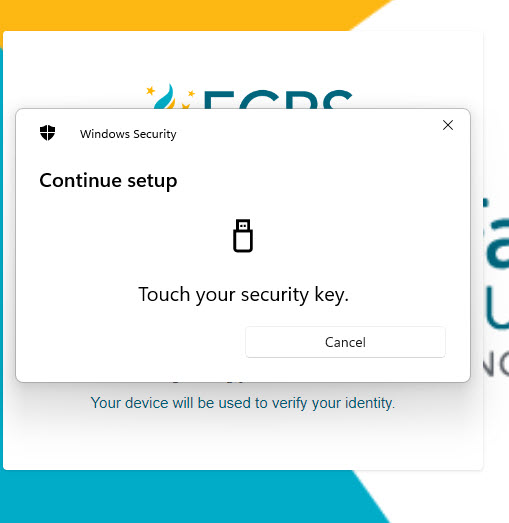
6
The Key is saved!
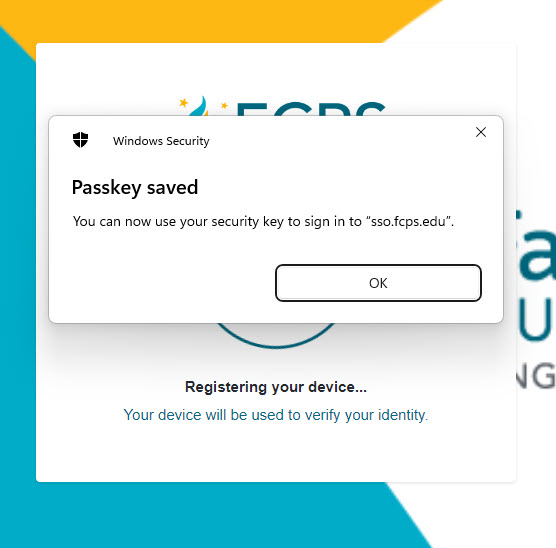
7
This will be the only time you see these backup codes. It is recommended you copy or print them and keep them in a safe place in case you need them in the future.
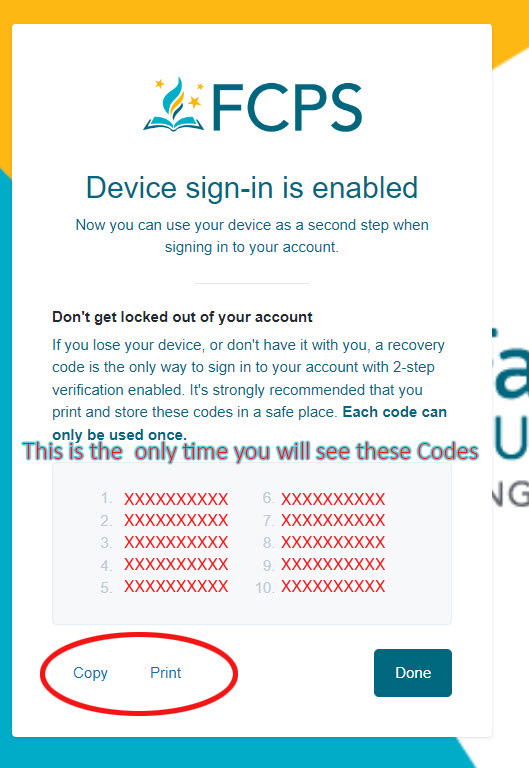
8
Select the correct option for the device you are using.
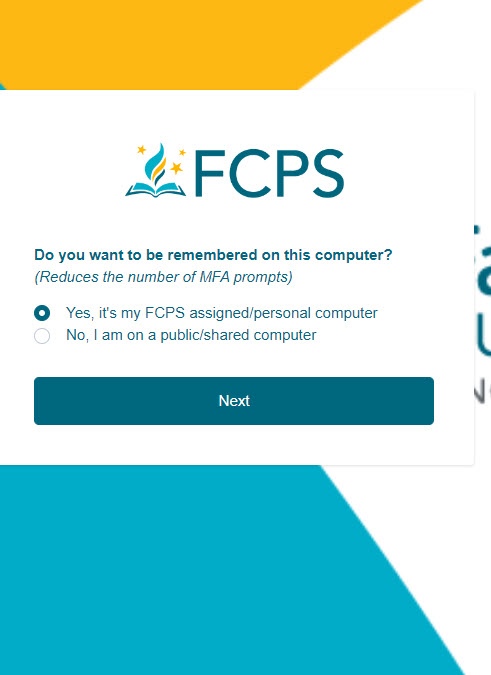
9
Congratulations you have successfully set Up your Yubikey for FCPS SSO.